1. If you are sending a payment, and are not with the user you are paying, before you get started you need the Wallet Address or a copy of the QR code of the user you want to pay
- If they have sent you their Wallet Address, make sure you select and copy it before you get started
- If they have sent you their QR Code, make sure you have it ready to scan
After you’ve copied their Wallet Address or have their QR Code ready, you can send a payment
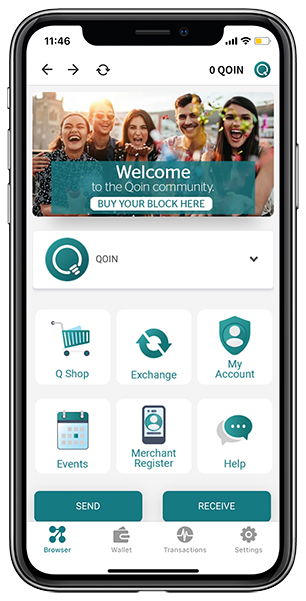
2. From the home screen/browser tap ‘SEND’ to open the payment screen
- Or tap ‘WALLET’ at the bottom of the screen to see all the currencies held in your wallet and the amount you currently have, then tap on the currency you’d like to pay with, then tap on ‘SEND’
3. If you are sending a Qoin payment via a QR Code:
- From here you need to click on the ‘camera’ icon to open your scanning screen, then scan the QR Code you have been sent by the user and type in the amount that you want to pay
- Then tap / select ‘send’

4. If you are sending a Qoin payment via a Wallet address:
- Paste the Wallet Address that you copied earlier into the ‘Qoin address’ field and type in the amount that you want to pay.
- Then tap / select ‘send’
5. Make sure you review the information before tapping send a second time as this step is irreversible.
- Then tap / select ‘send’ when you’re ready
6. Once you’ve hit send, you’ll be asked to provide your devices relevant security measures, such as a passcode, fingerprint or Face ID.
7. To view all of your recently paid, received or pending transactions, tap on the transactions button on the bottom of the home screen.