WARNING: Backing up to iTunes or iCloud will not backup your wallet
Backing up your old device to iTunes or iCloud and then restoring the backup to a new device will ONLY back-up the applications installed on your old device.
In the case of your wallet inside the Qoin Wallet app – the wallet inside your Qoin Wallet application will NOT be backed-up.
STEP 1. Import your wallet onto ANOTHER device
- On ANOTHER device – import your wallet into the Qoin wallet app
- Confirm that the wallet has been imported and your Qoin is visible
- Proceed to STEP 2. On your device
- If wallet will NOT import, send the following information to Qoin Support
- Take a screenshot of what happens
- Advise the device model e.g. iPhone 8S, IOS version on device e.g. 13.3.1
- Version number of the Qoin Wallet app e.g. 1.1.7 (28)
- Do not proceed
STEP 2. On YOUR device
- Delete the Qoin Wallet app from your device
- Re-install Qoin Wallet app onto your device from the App Store
- Import your wallet – you will need the Seed Phrase to import
- Back up your wallet
Links
How To Backup Your Wallet: https://vimeo.com/383659598
Restore Your Qoin Wallet: https://vimeo.com/383655799